Writing To The Windows Event Log In C# & .NET
[C#, .NET, Windows, EventLog, Logging]
On the Windows platform, the canonical place to write logs is the Windows Event Log.
You view this using the Event Viewer, which looks like this:
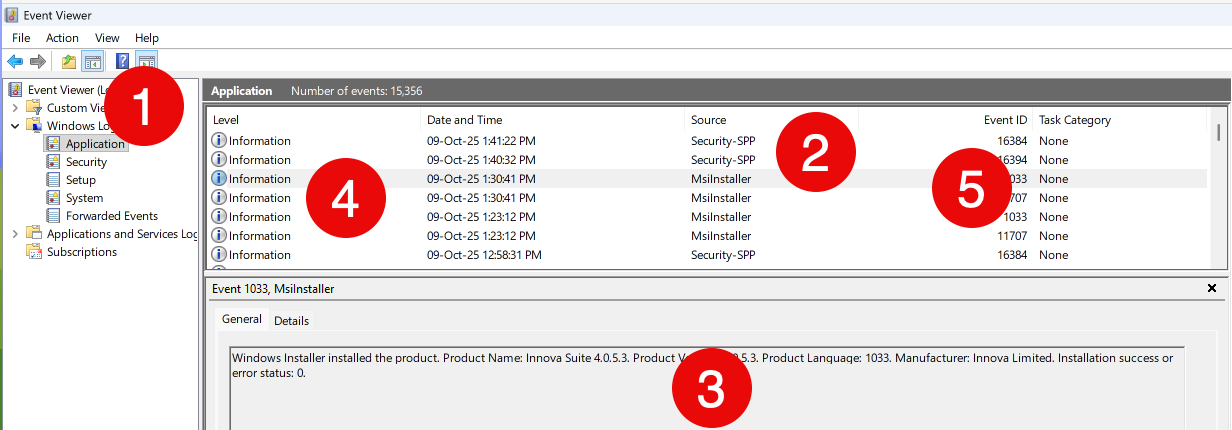
This is composed of the following:
- The log, which is a grouping of log messages
- The source, which is usually the application logging the message
- The message, which is the data
- The log level, which categorizes the log - information, warning, error
- The event ID, a numeric ID
Writing to the event log requires the following steps
- Registration of a source
- Optional creation of a log
- Writing to the event log
EventLog access and manipulation is found in the EventLog class.
Registration Of A Source
The first order of business is to register an event source.
You can do this in a number of ways:
PowerShell
You can run the following script to create an event source:
$source = "My Awesome App"
$log = "Application"
if (-not [System.Diagnostics.EventLog]::SourceExists($source)) {
[System.Diagnostics.EventLog]::CreateEventSource($source, $log)
Write-Host "Created event source $source in $log"
}
Code
You can also write code to accomplish the same.
using System.Diagnostics;
const string applicationName = "My Awesome App";
const string logName = "Application";
// Check if source exists
if (!EventLog.Exists(applicationName))
{
// Create source
EventLog.CreateEventSource(applicationName, logName);
}
Whichever of these routes taken, the code must be run with administrative access.
Otherwise you will get the following error:
The source was not found, but some or all event logs could not be searched. To create the source, you need permission to read all event logs to make sure that the new source name is unique. Inaccessible logs: Security.
at System.Diagnostics.EventLog.FindSourceRegistration(String source, String machineName, Boolean readOnly, Boolean wantToCreate)
at System.Diagnostics.EventLog.SourceExists(String source, String machineName, Boolean wantToCreate)
at System.Diagnostics.EventLog.CreateEventSource(EventSourceCreationData sourceData)
Of interest is that checking if a source exists without admin access also throws this exception.
In other words, this code throws an exception:
Console.WriteLine($"Source exists? {EventLog.SourceExists(applicationName)}");
Creation Of A Log
Next is the optional creation of a log.
Typically, most applications write to one of the existing logs, and typically, the Application log.
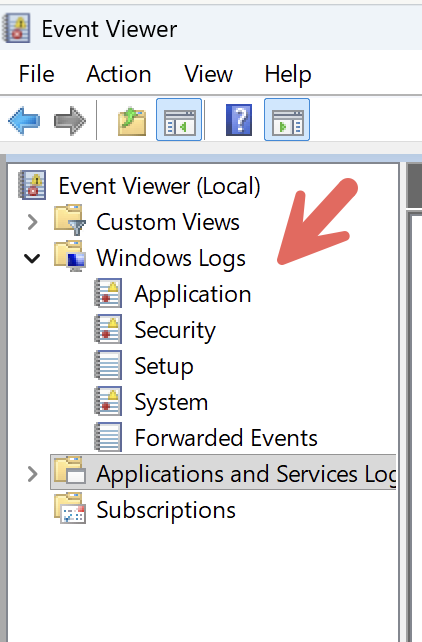
However, it is possible to create your own.
const string applicationName = "My Awesome App";
// Define our custom log
const string logName = "Awesome Logs";
// Check if source exists
if (!EventLog.SourceExists(applicationName))
{
// Create source
EventLog.CreateEventSource(applicationName, logName);
}
It is probably better to use the conventional Application log.
Writing To The Event Log
Finally, there is the writing to the Event Log itself.
This is done as follows:
// Create a logger
using (var logger = new EventLog(logName))
{
// Set the source
logger.Source = applicationName;
// Write the entry
logger.WriteEntry("This is a test", EventLogEntryType.Information);
}
// Create a logger
using (var logger = new EventLog(logName))
{
// Set the source
logger.Source = applicationName;
// Write the entry
logger.WriteEntry("This is a test", EventLogEntryType.Information);
}
This looks as follows in the event log viewer.
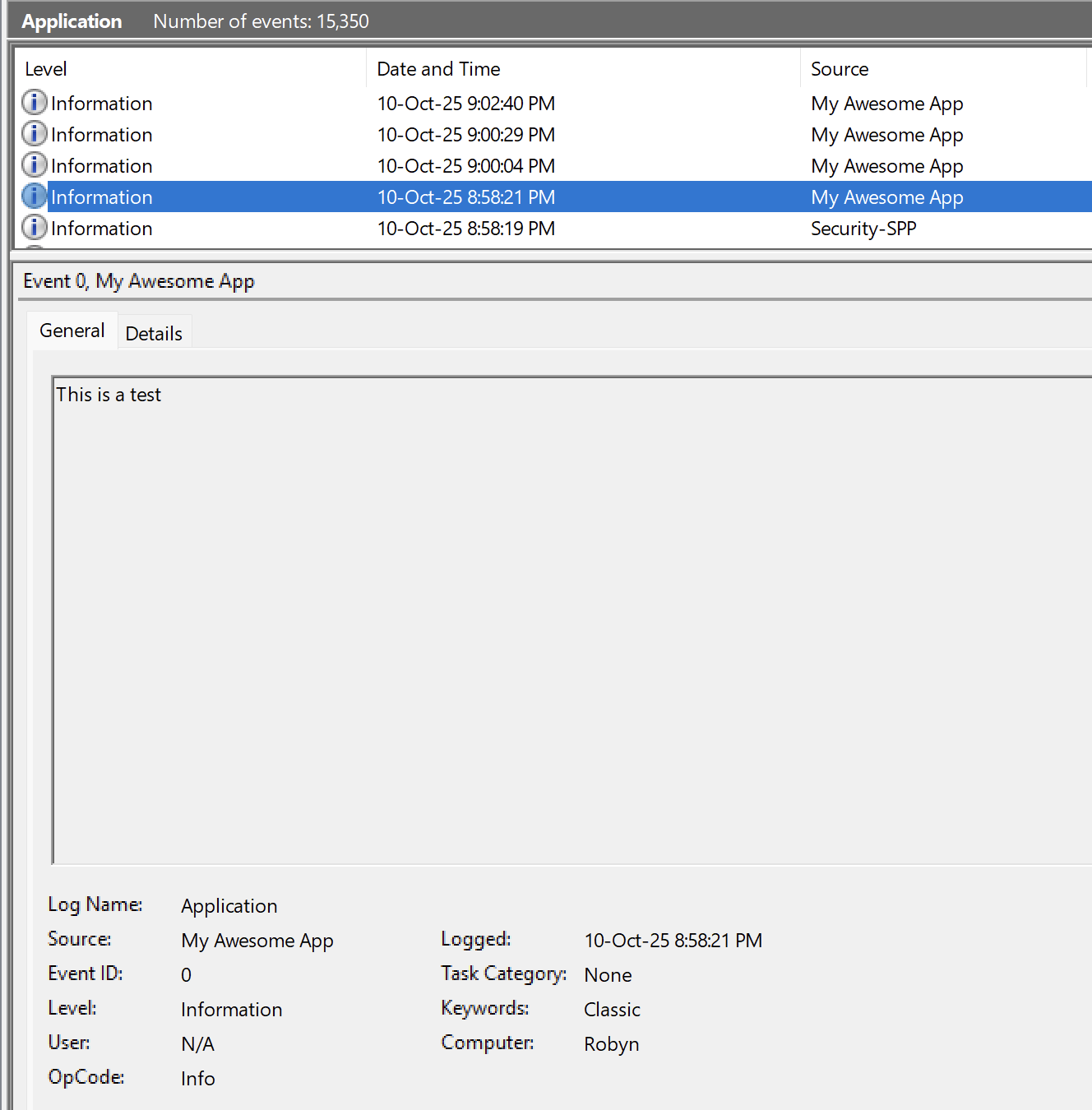
If you omit the EventLogEntryType, Information will be assumed.
TLDR
You can access and manipulate the Windows Event Log using the EventLog class.
The code is in my GitHub.
Happy hacking!