Sending Email In C# & .NET - Part 16 - Testing SMTP Locally Using Mailpit
[C#, .NET, Email]
This is part 16 of a series on sending Email
- Sending Email in C# & .NET - Part 1 - Introduction
- Sending Email in C# & .NET - Part 2 - Delivery
- Sending Email in C# & .NET - Part 3 - Using Gmail
- Sending Email In C# & .NET - Part 4 - Using Office 365 & MS Graph API
- Sending Email In C# & .NET - Part 5 - Using Google Cloud API
- Sending Email In C# & .NET - Part 6 - Testing SMTP Locally Using PaperCut
- Sending Email In C# & .NET - Part 7 - Sending Inline Images Using SMTP
- Sending Email In C# & .NET - Part 8 - Sending HTML Email Using SMTP
- Sending Email In C# & .NET - Part 9 - Sending Multiple Format Email Using SMTP
- Sending Email In C# & .NET - Part 10 - Sending Plain Text Email Using MailKit
- Sending Email In C# & .NET - Part 11 - Sending HTML Email Using MailKit
- Sending Email In C# & .NET - Part 12 - Sending Email With Attachments Using MailKit
- Sending Email In C# & .NET - Part 13 - Sending Email With Inline Attachments Using MailKit
- Sending Email In C# & .NET - Part 14 - Sending Multiple Format Email Using MailKit
- Sending Email In C# & .NET - Part 15 - Sending Calendar Invites Using MailKit
- Sending Email In C# & .NET - Part 16 - Testing SMTP Locally Using Mailpit (This post)
In a past post in this series, “Sending Email In C# & .NET - Part 6 - Testing SMTP Locally Using PaperCut”, we discussed how to use PaperCut as a local SMTP server to make it easier to test sending and visualizing sent email.
By this, I mean the ability for your application to send real emails, but to have something intercept them and allow you to view and inspect them, without risking the actual delivery of the email.
I have used this tool for many years, and it has proven to be very useful.
I have recently come across a tool that, I feel, is even better - Mailpit.
It works in exactly the same way, except that it uses different default ports. Which, naturally, you can change.
You can install it on your development environment (or anywhere, really), or you can use it as a Docker container.
Without hesitation, I recommend the latter.
docker run -d --name mailpit -p 25:1025 -p 8080:8025 axllent/mailpit
Here, the container will use port 25 as the SMTP port and 8080 as the port for the mail client, which is what I used to use for PaperCut.
Everything should work seamlessly.
Why am I switching to this over PaperCut for testing email sending? A number of reasons.
- Ability to persist email (useful for multi-session development and debugging)
- Email is searchable
- The Docker image is only 39.5 MB, as opposed to PaperCut’s 269 MB (Though in the larger scheme of things, does the size really matter for a one-off download?)
Note: I am making comparisons here against the PaperCut web UI, not the desktop application.
In addition to this, there are a number of UI improvements
Message Notifications
When email is delivered, you get a notification (browser-generated)
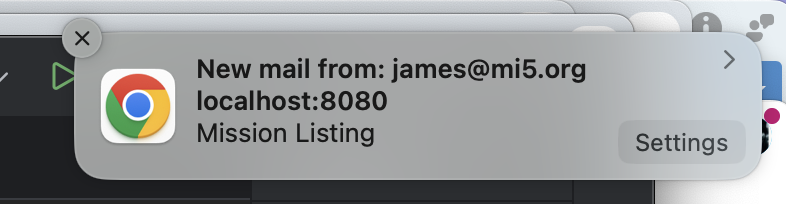
Cleaner, Polished Interface
The interface is cleaner and a lot more polished than the web email client for PaperCut.
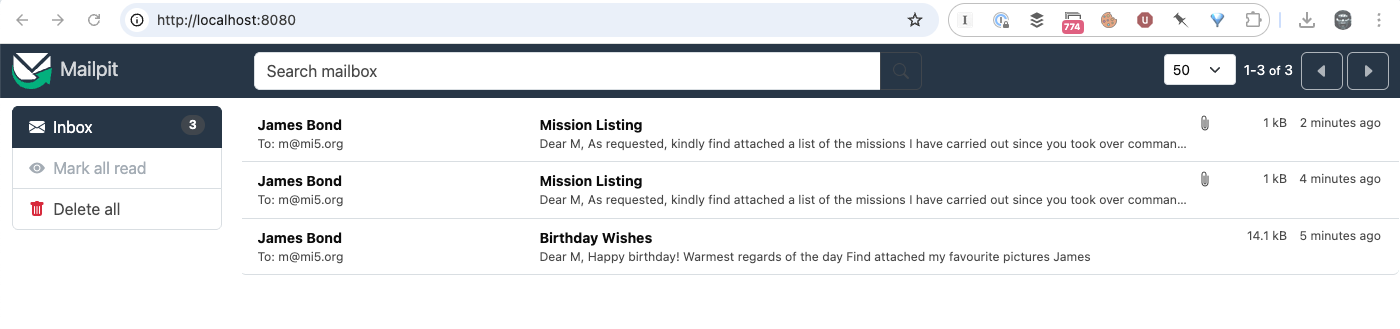
Search Functionality
You can search your delivered email.

Attachments Indicator
When viewing your inbox, there is an indicator for an email with attachments.

Delete All Emails
You can delete all your email with one click.
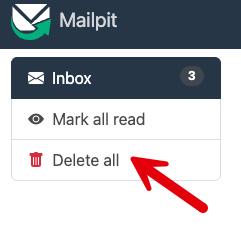
HTML Source Viewer
You can view the HTML source of the generated email
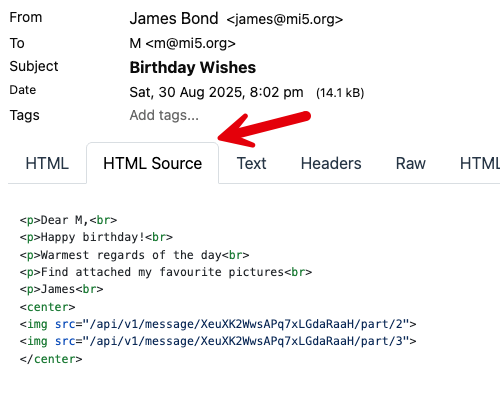
HTML Check
Building on the ability to view source, Mailpit can also verify the compatibility of the HTML against modern viewers.
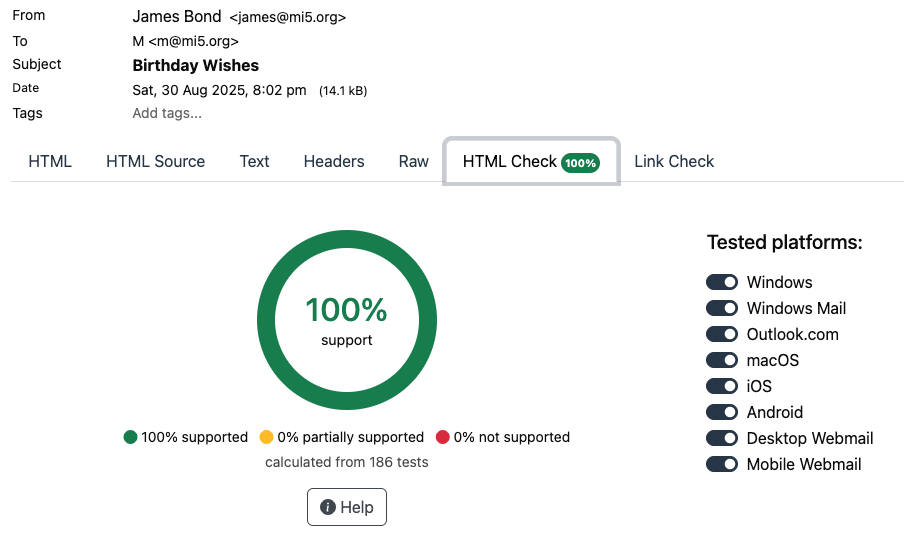
Headers Viewer
There is a clean viewer for all the email headers.
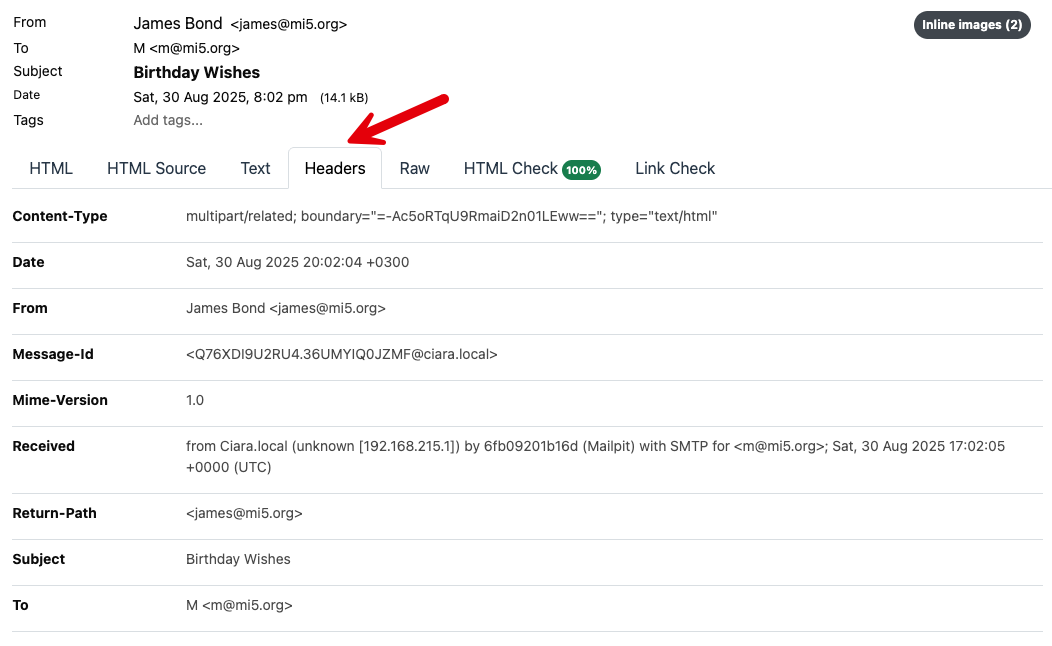
Raw Message Viewer
You can also view the entirety of the email in its raw source format.
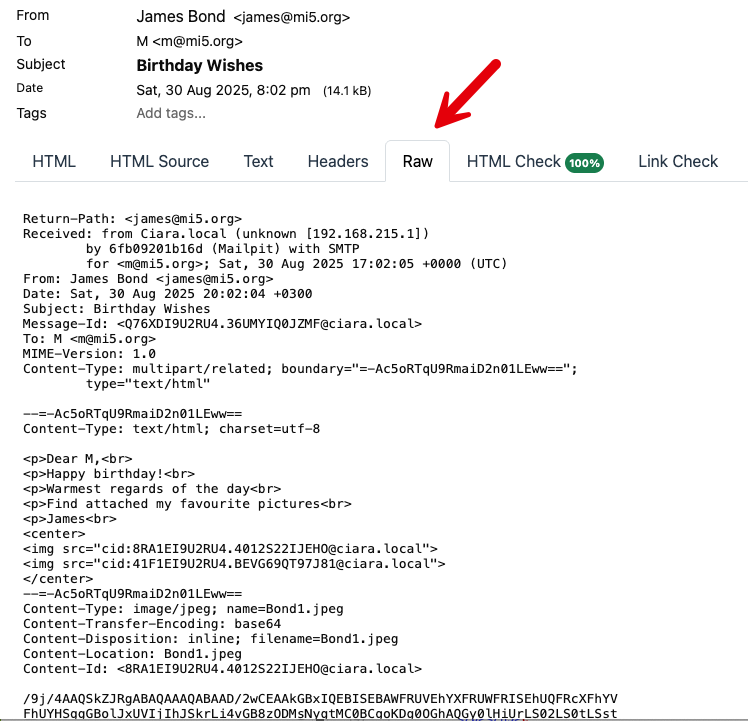
Link Check
Mailpit has functionality to allow you to verify any URL links within the email.
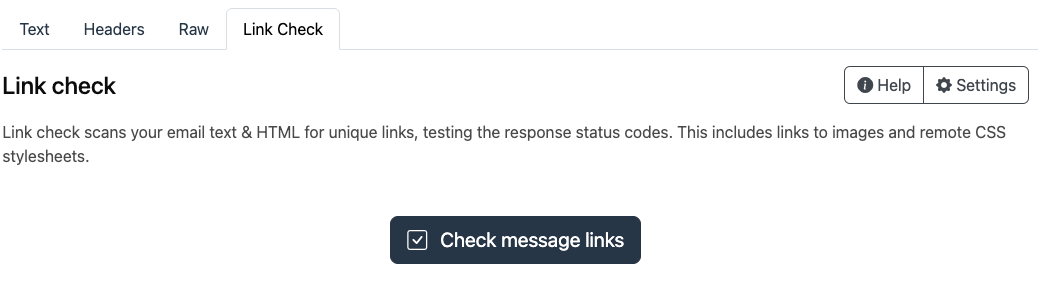
Clicking the button will verify the links.
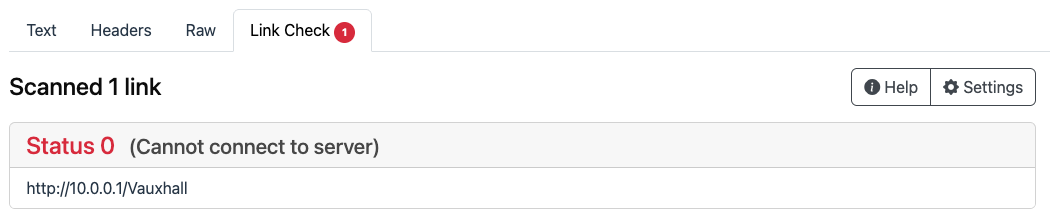
You can also configure Mailpit to auto-check all links on opened emails. Naturally there are some security and web traffic implications to turning this on.
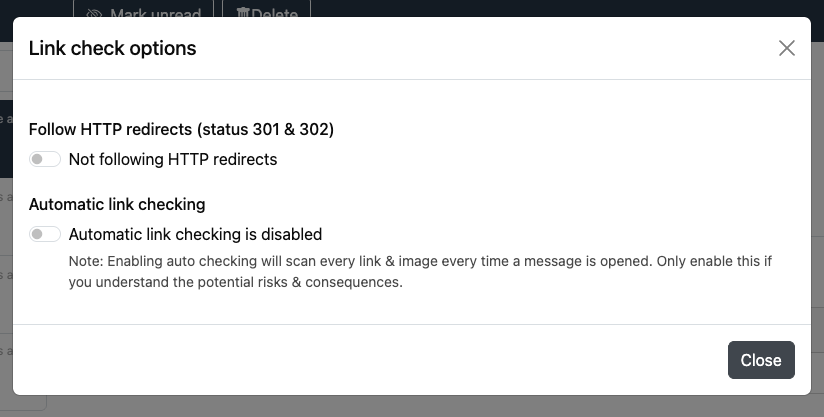
Inline Image Counter
Mailpit has a counter that shows the number of any inline images.
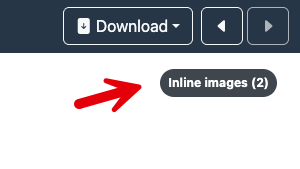
Attachments Counter
Mailpit has a counter that shows the number of any attachments.

Device Viewer
You can also visualize how your email will appear in different devices.
Computer

Tablet
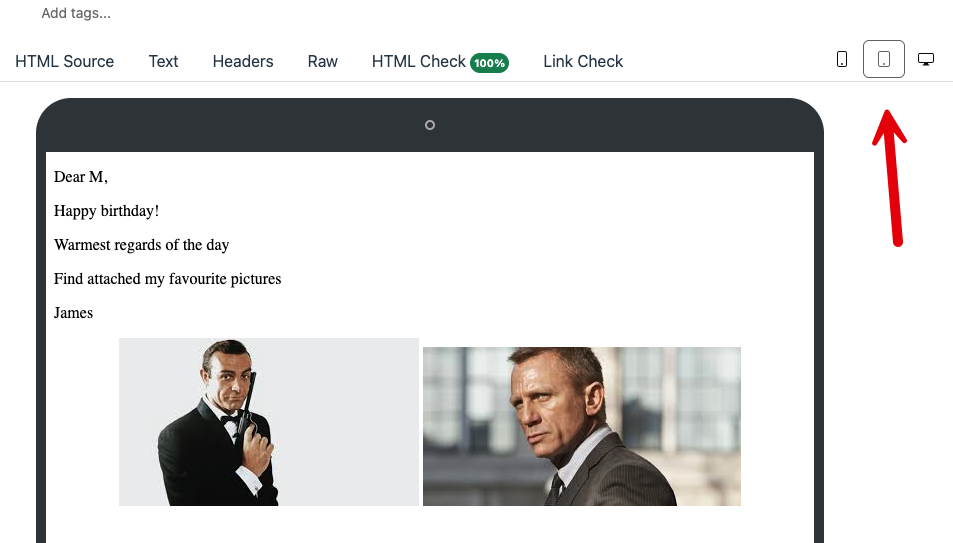
Phone
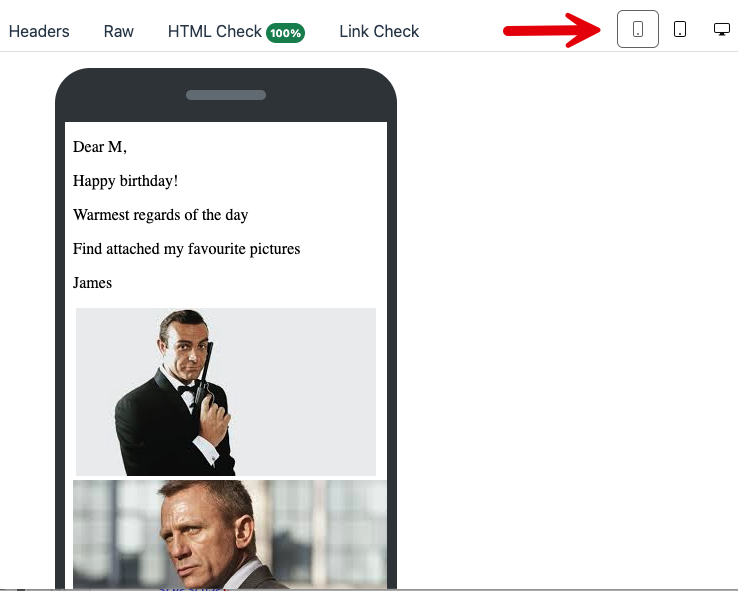
Download Any Aspect Of The Email
You can download any aspect of the email.
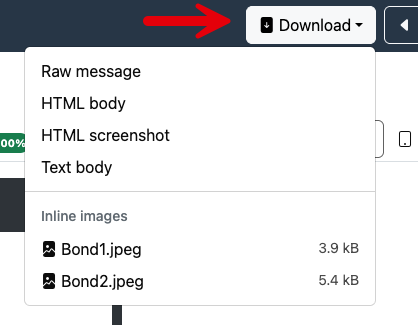
Mark As Unread
You can mark email as unread.

PaperCut served me well, but time to move on to a more capable replacement.
You can run the following command to spin up MailPit as in place replacement of the PaperCut docker image. Be sure to stop the PaperCut cointainer first to free its ports.
docker run -d --name mailpit -p 25:1025 -p 8080:8025 axllent/mailpit
This will run MailPit on port 25 for SMTP and 8080 for the admin interface.
Fare thee well, PaperCut.
Happy hacking!